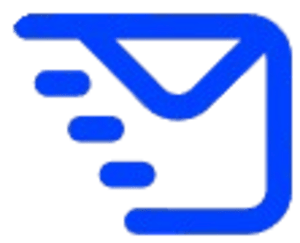How to Use the ComposeIt AI Email Assistant Extension
ComposeIt is your smart email assistant built to help you write faster, respond smarter, and communicate better across Gmail and Yahoo Mail. Follow this step-by-step guide to get the most out of each feature.
Login or Create an Account
To create an account:
1. Click on the extension icon in Chrome.
2. Enter your first name, last name, email, and password.
3. Click 'Sign Up'.
To login:
1. Click 'Already a user?'
2. Enter your email and password.
3. Click 'Login' to access your dashboard.
Compose a New Email with AI
1. Open Gmail.
2. Click on the ComposeIt extension icon to launch the sidebar.
3. Go to the 'Write' tab.
4. Describe your email and choose Email Type, Language, Tone, and Length.
5. Click 'Generate Email'.
6. Click 'Insert' to add it to Gmail’s compose window with subject and body.
Summarize and Auto-Reply to Emails
1. Open an email in Gmail.
2. Click on the 'Summarize & Reply' button.
3. ComposeIt will summarize the email and generate a suggested reply.
4. The reply will be inserted directly into the reply area.
Craft a Reply with AI
1. Click 'Reply' on any email in Gmail.
2. Click 'ComposeIt: Reply with AI'.
3. Add a reply description (optional) and select tone, length, and language.
4. Click 'Generate Reply'.
5. Click 'Insert to Gmail' or 'Improve' to enhance the reply.
Improve AI-Generated Response
1. After generating a reply, click the 'Improve' button.
2. Choose from: Polish, Rewrite, Expand, Shorten.
3. Review the improved version and click 'Insert'.
Inline Writing Assistant for Gmail & Yahoo
1. If enabled in preferences, select any sentence or phrase while composing.
2. A popup will appear with options: Polish, Rewrite, Expand, Shorten, Translate.
3. Click an option to instantly enhance the selected text.