How to Write an Email Using ComposeIt
- ComposeIt

- Apr 15
- 2 min read

In today’s fast-paced digital world, effective communication is key, and emails remain a staple form of interaction, whether it’s for professional or personal purposes. However, crafting the perfect email can often feel daunting. Enter ComposeIt, an innovative AI content creator designed to streamline the email writing process. In this blog post, we’ll explore what ComposeIt is and guide you through the steps to efficiently write emails using this powerful tool.
What is ComposeIt?
ComposeIt is an AI Email Writer tool that simplifies the email writing process, allowing users to generate high-quality emails with ease. Whether you are drafting an important business proposal, a friendly catch-up message, or a formal inquiry, ComposeIt ensures you can convey your message clearly and effectively. The tool leverages advanced algorithms to understand your needs and produce tailored email content based on your specifications.
With ComposeIt, you no longer have to face the blank screen in hesitation. Instead, you can focus on what you want to say, while the AI takes care of the structure, grammar, and tone, enabling you to save time and enhance your productivity.
How to Write an Email Using ComposeIt?
Writing an email using ComposeIt is a quick and user-friendly process. Below are the steps to get you started:
Step 1: Download and Install the ComposeIt Extension
The first step in your ComposeIt journey is to download and install the Sider extension for your web browser. Sider is a versatile tool that integrates seamlessly with ComposeIt, allowing you to access its features directly from your browser.
2. Log In or Create an Account
After installing the Sider extension, the next step is to log in to your account. If you’re new to ComposeIt, you can quickly create an account by following the on-screen instructions.
Logging in is straightforward—simply click the Sider icon and enter your credentials. If you are a first-time user, you will be prompted to fill in some basic information to set up your account.
3. Click the Sider icon to open the sidebar, hit "Write" . Then, enter the requirements of the email you want to compose and select the email's tone, length, and language. After that, click the "Generate email" button.

Step 4: Insert or Copy the Email
After you’re satisfied with the generated content, you have a couple of options on how to proceed:
- Insert: If you’re composing your email within an email client that integrates with Sider, you can click “Insert” to place the draft directly into your email body.
- Copy: Alternatively, you can copy the text to your clipboard and paste it into your preferred email platform.

Conclusion
With ComposeIt, writing emails has never been easier. By leveraging AI technology, ComposeIt not only saves you time but also enhances the quality of your communication. Whether you’re looking to impress a potential employer, connect with a colleague, or reach out to a friend, ComposeIt is your reliable assistant in the email writing process.
So, why wait? Download the Sider extension today, log in, and start experiencing the convenience of ComposeIt for yourself. Say goodbye to writer's block and hello to effective communication! Happy emailing!
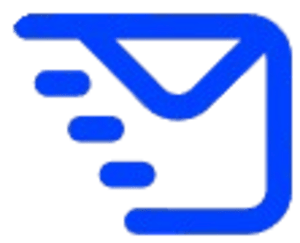



Comments